MenuMenu
- Compare. Save. Ship.
- Main Menu
- How It Works?
- Shipping Services
- eCommerce
- Learn
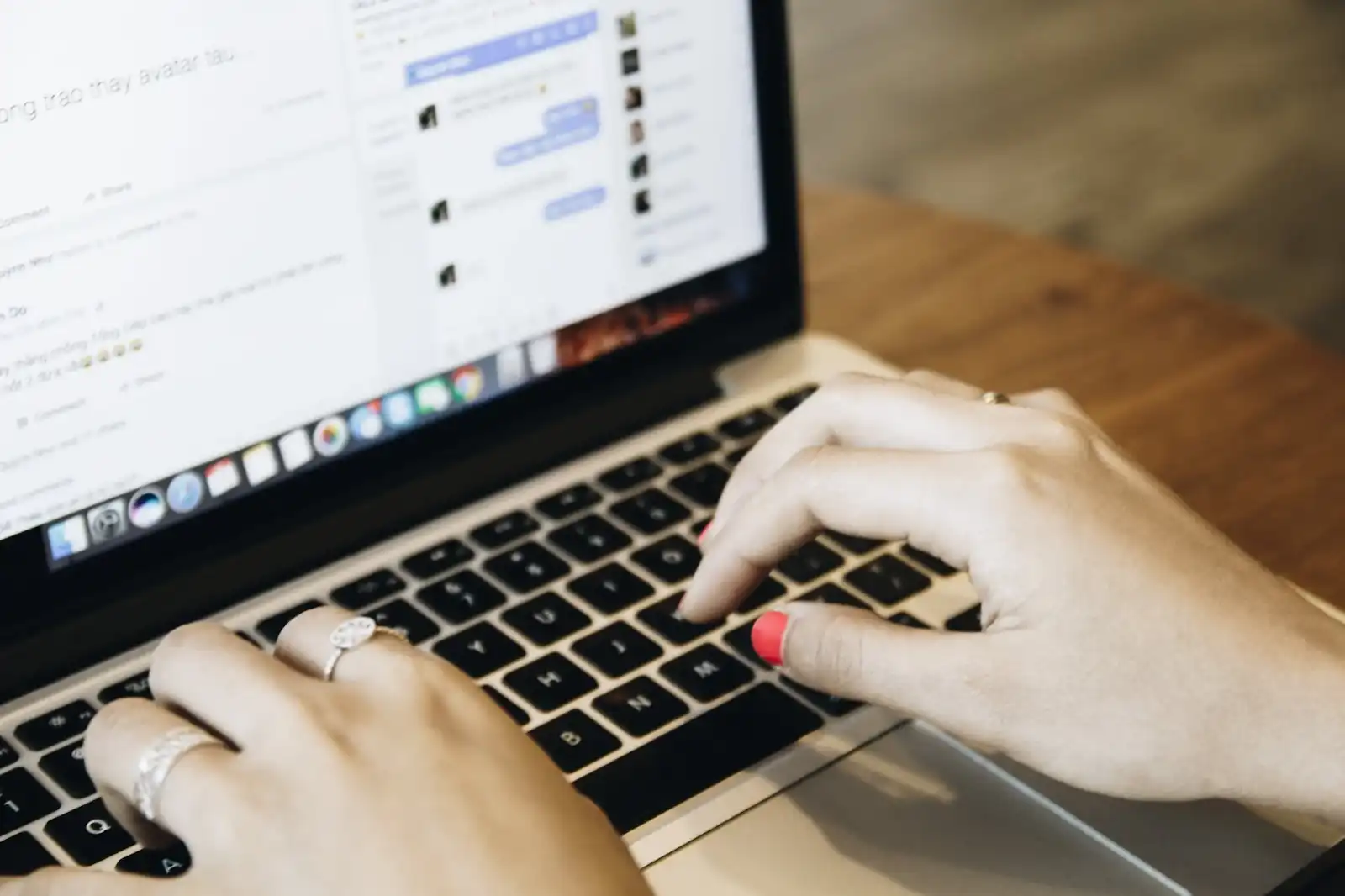
If you’re using a WooCommerce storefront, setting up shipping in WooCommerce seems like an obvious next step. The two seamlessly integrate with each other. That means any information from your WooCommerce store flows effortlessly into your shipping platform.
“Accurately setting up your platforms is an often overlooked step in doing business effectively,” said Director Greg Woo.
However, you do need to set it up. WooCommerce shipping isn’t automatically configured for all users. So, here’s what you need to do.
From your WordPress dashboard, go to "WooCommerce" > "Settings." Once you’re on the “Settings” page, click on the “Shipping” tab. The “Shipping” tab is where you can get everything set up.
Each WooCommerce shipping zone is a geographical area where you will ship your products. You will need to specify a zone for every location you serve. For each zone:
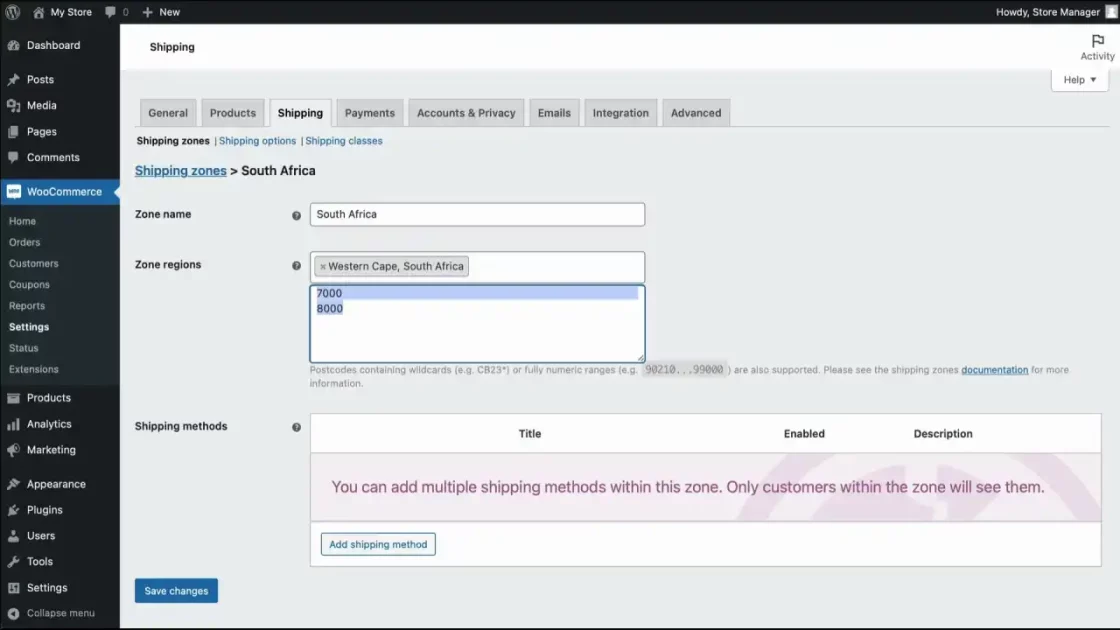
Source: WooCommerce
Once you’ve set up your zones, you can specify shipping methods for each of them. To do this, click on a zone and then click "Add shipping method."
WooCommerce shipping methods include options like flat rate, free shipping, or local pickup. You can choose multiple methods per zone and select a default method for each.
|
Learn More About eCommerce Shipping |
Next, you need to specify your shipping rates for each method. It’s as simple as clicking on each method and then adding your shipping cost. Please note that, by default, rates are associated with specific shipping methods.
If you have any additional charges for specific products, you can add them using product shipping classes (which we’ll go over in the next step).
Product shipping classes are only necessary if you plan to charge different rates for specific products regardless of their shipping method. If you want to enable this feature:
If you’re using product shipping classes, the next step is to assign these classes to products. To do this:
To test your new shipping setup, simply add products to your cart and go through the checkout process as if you were a real customer. Throughout this process, verify that the correct options and rates are associated with each product’s shipping location.
| 💡Don’t forget to click “Save Changes” after every step on this list. |
Now that you’re all set up, there’s more that you can do to make shipping simpler.
Ship Expert is fully integrated with WooCommerce, which means you can quickly get a real-time view of your inventory and customer activity. We also save you a ton of time by automating order processing. This way, you can focus on growing your business instead of spending hours on orders.
Plus, with international shipping rates going up, it’s more important than ever to find a partner who can help you save. Check out Ship Expert’s shipping calculator to compare rates.
Contact Ship Expert to find out how you can do more with WooCommerce shipping!

Director, Ship Expert
Greg Woo is a seasoned expert in the logistics and distribution industry, with a career spanning over two decades. He has a comprehensive understanding of shipping and distribution needs, and has extensive experience integrating with e-commerce stores as well as customer specific WMS (warehouse management systems) and ERP’s (enterprise resource planning software). His tenure in the industry and established courier and LTL partnerships have allowed clients to benefit from reduced shipping expenses, as well as improved operations through software and specialized integrations.
Greg is currently the Director at Ship Expert Inc., a role he has held since February 2015. Prior to his role at Ship Expert, Greg held significant positions at Juxto, a telecommunications and managed internet service provider.